The Epson Perfection V600 Photo Scanner is a high-quality solution for digitizing photos and film, offering 6400 x 9600 dpi resolution and a built-in Transparency Unit for slides and negatives, ideal for both home users and professionals.
1.1 Overview of Key Features and Benefits
The Epson Perfection V600 Photo Scanner offers high-resolution scanning at 6400 x 9600 dpi, ideal for preserving photos and film. It features a built-in Transparency Unit for slides and negatives, Digital ICE Technology for dust and scratch removal, and color restoration for faded photos. The scanner supports custom scan sizes and includes text enhancement for documents. With its advanced features and user-friendly design, the V600 is perfect for both home users and professionals seeking high-quality digital archiving of photos, slides, and important documents.
1.2 Target Audience and Use Cases
The Epson Perfection V600 Photo Scanner is ideal for photography enthusiasts, professionals, and anyone needing to digitize photos, slides, and negatives. It’s perfect for archiving family photos, restoring old film, or creating digital copies of important documents. The scanner’s high-resolution capabilities and advanced features like Digital ICE Technology make it suitable for both home users and professionals requiring precise image reproduction. Its versatility also supports creative projects, such as enlargements or photo restoration, making it a valuable tool for a wide range of users.

Installation and Setup Guide
Unpack the scanner, install the software, and connect it to your computer. Ensure proper placement on a stable surface, plug in the power, and secure all components.

2.1 Unpacking and Physical Setup
Begin by carefully unpacking the scanner, ensuring all components are included. Place the scanner on a stable, flat surface, ensuring good ventilation. Connect the power cord to the scanner and plug it into a nearby electrical outlet. Attach the USB cable to the scanner and your computer. Familiarize yourself with the scanner’s parts, such as the document table, transparency unit, and control buttons. Handle the glass surface with care to avoid smudging or damaging it. Ensure all accessories, like film holders, are properly stored for later use.
2.2 Software Installation and Driver Setup
Insert the provided CD or download the software from Epson’s official website. Follow the on-screen instructions to install Epson Scan and associated drivers. Ensure your computer is connected to the internet for any updates. Restart your computer after installation. For Mac users, download the latest drivers from Epson’s support site. Ensure all software components are installed to enable full functionality, including OCR and photo enhancement tools; Verify the scanner is recognized by your system before proceeding.
2.3 Connecting the Scanner to Your Computer
Connect the Epson Perfection V600 to your computer using the provided USB cable. Ensure the scanner is turned off before plugging in the cable. Insert the USB connector into a free port on your computer and the other end into the scanner’s USB interface. Turn on the scanner and allow your system to detect and install the necessary drivers automatically. Ensure the scanner is properly recognized by your operating system before proceeding with scanning. For troubleshooting, restart the scanner and check the USB connection if issues arise.

Scanning Modes and Options
The Epson V600 offers multiple scanning modes, including Professional Mode for advanced users, ensuring precise control over settings. It also supports custom scan sizes and film scanning efficiently.
3.1 Professional Mode for Advanced Users
Professional Mode on the Epson V600 offers advanced users precise control over scanning settings, ensuring exceptional image quality. Users can customize resolution, brightness, contrast, and color balance to achieve desired results. This mode is ideal for photographers and professionals who require detailed control, allowing for fine-tuned adjustments to enhance scans. It supports custom scan sizes and includes tools like histograms for accurate tonal adjustments, making it a powerful option for those seeking professional-grade outputs from their scans.
3.2 Custom Scan Sizes and Settings
The Epson V600 allows users to define custom scan sizes and settings, offering flexibility for unique projects. By selecting “Customize” in the Target Size menu, users can create specific dimensions tailored to their needs. This feature is particularly useful for scanning irregularly sized documents or photos, ensuring precise captures. Additionally, advanced settings enable adjustments to resolution, bit depth, and compression, providing optimal results for various media types, from slides to negatives, and ensuring high-quality digital outputs that meet individual requirements.
3.4 Scanning Film, Slides, and Negatives
The Epson V600 excels at scanning film, slides, and negatives, thanks to its built-in Transparency Unit. Users can scan up to four 35mm mounted slides or 12 negatives in one go, achieving high-resolution digital files. The scanner supports both reflective and transparent media, ensuring detailed captures of intricate film grain and colors. With features like Digital ICE Technology, it removes dust and scratches automatically, restoring images to their original clarity. This makes it ideal for preserving and enhancing old photographic collections with minimal effort and professional-quality results.

Advanced Features of the V600
The Epson V600 offers advanced features like Digital ICE Technology for dust and scratch removal, color restoration for faded photos, and text enhancement for improving readability, ensuring high-quality scans.
4.1 Digital ICE Technology for Dust and Scratch Removal
Digital ICE Technology automatically removes dust and scratches from scans, restoring images to near-original quality. This advanced feature, part of the Epson Scan software, uses infrared light to detect and eliminate imperfections without manual retouching. While it provides superior results compared to standard dust removal tools, it requires more time and system resources. Ideal for valuable or sensitive originals, Digital ICE ensures scans are crisp and clear, preserving memories with professional-grade accuracy and convenience.
4.2 Color Restoration and Faded Photo Enhancement
The Epson Perfection V600 Photo Scanner features advanced color restoration and faded photo enhancement capabilities. Using the Epson Easy Photo Fix software, users can automatically restore faded colors and improve image quality. This technology revives old, discolored photos, bringing them back to their original vibrancy without manual editing. The scanner detects and corrects color imbalances, ensuring scanned images are vivid and lifelike. This feature is particularly valuable for preserving cherished memories by transforming deteriorated prints into crisp, vibrant digital files with minimal effort.
4.3 Text Enhancement and OCR Capabilities
The Epson Perfection V600 Photo Scanner includes advanced text enhancement and OCR (Optical Character Recognition) capabilities, enabling users to scan and edit text from documents and photos. The Epson Easy Photo Scan software enhances text clarity, making it easier to read and work with. OCR technology allows scanned text to be recognized and saved as editable files, such as Word documents. This feature is ideal for digitizing important documents, manuscripts, or receipts, ensuring text remains sharp and legible. It’s a practical tool for both personal and professional use.
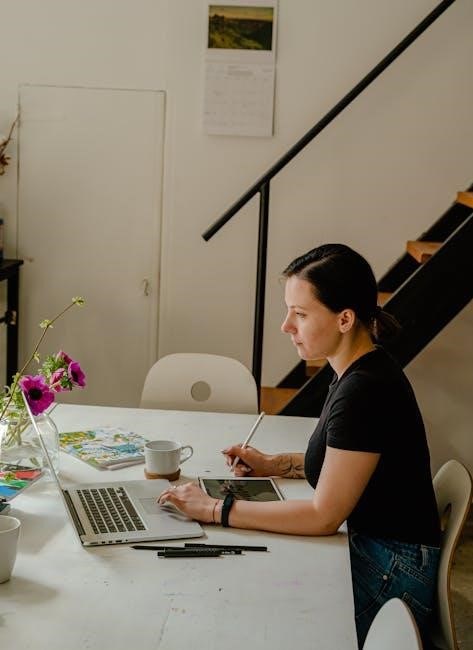
Maintenance and Troubleshooting
Regularly clean the scanner glass and check for software updates to ensure optimal performance. Refer to the manual for troubleshooting common issues and contact Epson support if needed.
5.1 Cleaning the Scanner and Scanner Parts
Regular cleaning of the Epson Perfection V600 Photo Scanner is essential for maintaining image quality. Use a soft, dry cloth to wipe the scanner glass and document table. For stubborn smudges, dampen the cloth with water, but avoid harsh chemicals or abrasive materials. The transparency unit window can be cleaned with a soft brush or a lint-free cloth. Ensure the scanner is unplugged before cleaning. Refer to the user manual for detailed instructions on cleaning specific parts and maintaining optimal performance. Proper care ensures accurate scans and extends the scanner’s lifespan.
5.2 Common Issues and Solutions
Common issues with the Epson Perfection V600 Photo Scanner include blurry scans, caused by dirty glass or incorrect settings. Clean the scanner glass with a soft cloth and ensure proper focus. Connectivity problems can occur; restart the scanner and check USB connections. If scans are too dark or light, adjust the brightness settings in Epson Scan. For streaks or lines, clean the document table and ensure it’s free of debris. Refer to the troubleshooting guide in the user manual for additional solutions to maintain optimal scanning performance and resolve technical difficulties efficiently.
5.3 Updating Firmware and Software
To ensure optimal performance, regularly update the Epson Perfection V600 Photo Scanner’s firmware and software. Visit the official Epson website to check for the latest updates. Download and install updates using Epson’s software tools. Always use the USB connection during updates to prevent interruptions. Refer to the user manual for detailed instructions. Updating enhances functionality, improves compatibility, and fixes potential issues. For assistance, access the support section or contact Epson customer service. Keep your scanner up-to-date for the best scanning experience and security.
Additional Resources and Support
Access the official Epson Perfection V600 Photo user manual online for comprehensive guides. Contact Epson customer support for assistance, or join online forums for tips and troubleshooting from experienced users.
6.1 Accessing the Official User Manual
The Epson Perfection V600 Photo user manual is available for free download as a PDF from Epson’s official website or trusted manual databases. Rated 8.3 by users, it provides detailed instructions for unpacking, software installation, and scanning photos and film. The manual also covers advanced features like color restoration and troubleshooting tips. It’s an essential resource for optimizing your scanner’s performance and resolving common issues. Visit the Epson support page or platforms like ManualsLib to access the guide and ensure you’re getting the most out of your V600 scanner.

6.2 Epson Customer Support and Contact Information
Epson provides comprehensive customer support for the V600 Photo Scanner. Users can contact Epson through their official website, where phone, email, and live chat options are available. The support team assists with troubleshooting, software updates, and technical inquiries. Additionally, regional Epson support pages offer localized assistance, ensuring help is accessible in multiple languages and time zones. For immediate help, visiting the Epson support portal is recommended for direct access to resources and experts dedicated to resolving V600-related issues efficiently.
6.3 Online Communities and Forums for V600 Users
Active online communities and forums dedicated to the Epson Perfection V600 Photo Scanner provide valuable peer-to-peer support and shared knowledge. Platforms like Reddit, Quora, and specialized photography forums host discussions where users exchange tips, troubleshooting solutions, and creative ideas for maximizing the scanner’s capabilities. These communities often include user-generated guides, workflows, and reviews, helping owners optimize their scanning projects and resolve common issues collaboratively. Additionally, Epson’s official forum offers direct interaction with experts and enthusiasts, fostering a supportive environment for V600 users worldwide.
