FORScan is a powerful diagnostic tool connecting your vehicle via OBD-II, enabling real-time monitoring, configuration changes, and advanced troubleshooting. Popular among F-150 owners, it offers free and paid versions for varying needs.
1.1 What is FORScan?
FORScan is a diagnostic software tool designed to connect with your vehicle’s OBD-II system, enabling users to monitor, diagnose, and modify various vehicle settings. It supports both basic and advanced functions, offering real-time data monitoring and configuration changes. Available in free and paid versions, FORScan is widely used by F-150 owners for its powerful diagnostic and customization capabilities, supported by extensive guides and forums.
1.2 Benefits of Using FORScan
FORScan offers extensive diagnostic capabilities, enabling users to monitor vehicle health, customize settings, and troubleshoot issues efficiently. Its real-time data monitoring and advanced configuration options provide precise control over vehicle performance. A user-friendly interface, combined with affordable licensing options, makes it a cost-effective solution for both beginners and experienced users. Regular updates and strong community support further enhance its value as a diagnostic tool.

System Requirements for FORScan
FORScan requires a Windows-based laptop, a compatible OBD-II adapter, and the latest software version. Ensure your system meets the minimum hardware and software specifications for optimal performance.
2.1 Hardware Requirements
To use FORScan, you’ll need a Windows-based laptop, a compatible OBD-II adapter (e.g., vLinker FS), and a stable internet connection. Ensure your adapter supports Ford vehicle protocols for proper connectivity. A reliable USB cable is also essential for establishing a secure connection between your laptop and the vehicle’s OBD-II port.
2.2 Software Requirements
FORScan requires a Windows-based operating system (Windows 7 or later). Download the software from the official website and install it on your laptop. A free version is available for basic features, while an extended license (around $20/year) unlocks advanced customization. Registering an account is necessary for activation. Ensure you install the latest version for optimal performance and compatibility with your vehicle’s systems.

Installing and Setting Up FORScan
Download the Windows version from the official website, install it on your laptop, and connect to your vehicle using a compatible OBD-II adapter. Sign up for a free account to activate the software, and consider purchasing a license for advanced features like configuration changes.
3.1 Downloading and Installing the Software
Visit the official FORScan website and download the Windows version. Install it on your laptop, ensuring compatibility with your operating system. Connect your vehicle using a compatible OBD-II adapter. Create a free account to activate the software and access basic features. For advanced functions, consider purchasing an extended license, which offers a free two-month trial and affordable pricing for continued use.
3.2 Registering and Activating the License
After installing FORScan, register by creating an account on the official website. Activate your license using the provided key, which unlocks advanced features. The extended license, necessary for configuration changes, offers a free two-month trial, followed by a one-year subscription at a nominal fee. Ensure your account is verified to access all functionalities seamlessly, especially for modifying vehicle settings and diagnostics.
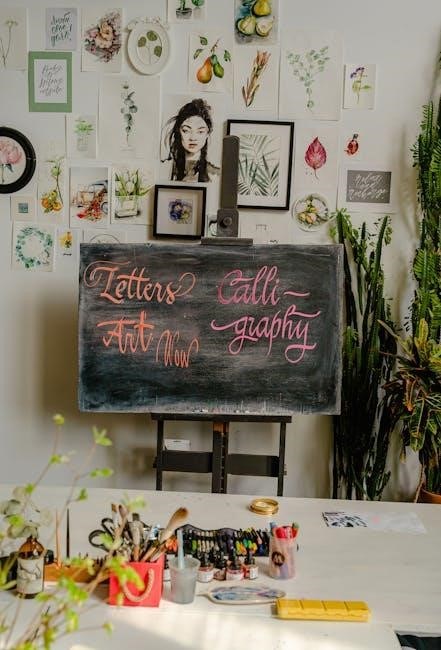
Connecting to Your Vehicle
Connect your vehicle using a compatible OBD-II adapter, such as the vLinker FS, to access its computer system. This link enables diagnostics, monitoring, and configuration changes via FORScan.
4.1 Choosing the Right OBD-II Adapter
Selecting the correct OBD-II adapter is crucial for FORScan compatibility. Recommended options include the vLinker FS, known for reliability and performance. Ensure the adapter supports your vehicle’s protocol and is compatible with your device. A high-quality cable ensures stable connections and accurate data transfer, essential for diagnostics and modifications. Always verify reviews and specifications before purchasing.
4.2 Establishing a Connection
Plug the OBD-II adapter into your vehicle’s port and connect it to your device. Open FORScan, select the adapter from the dropdown menu, and wait for recognition. Ensure a stable connection by checking the status indicators. A steady light on the adapter confirms connectivity. If issues arise, restart the adapter or reinstall drivers. A reliable connection is essential for accurate diagnostics and modifications.
Navigating the FORScan Dashboard
The FORScan dashboard features an intuitive layout with interactive panels for diagnostics, live data, and configuration. Users can customize the view to focus on key functions, enhancing workflow efficiency.
5.1 Understanding the Interface Layout
The FORScan interface is designed for ease of use, with a clean layout separating diagnostic tools, real-time data, and configuration options. The main screen displays vehicle info, while side panels provide quick access to functions like scanning, troubleshooting, and settings. Customizable dashboards allow users to prioritize features based on their needs, making navigation efficient and straightforward.
5.2 Key Features and Functions
FORScan offers advanced diagnostic tools, including real-time sensor monitoring, trouble code retrieval, and configuration adjustments. It supports live data streaming, allowing users to track performance metrics like engine speed and fuel consumption. The software also enables custom modifications, such as adjusting settings for improved vehicle performance. Additional features include detailed scan reports and data logging for in-depth analysis.
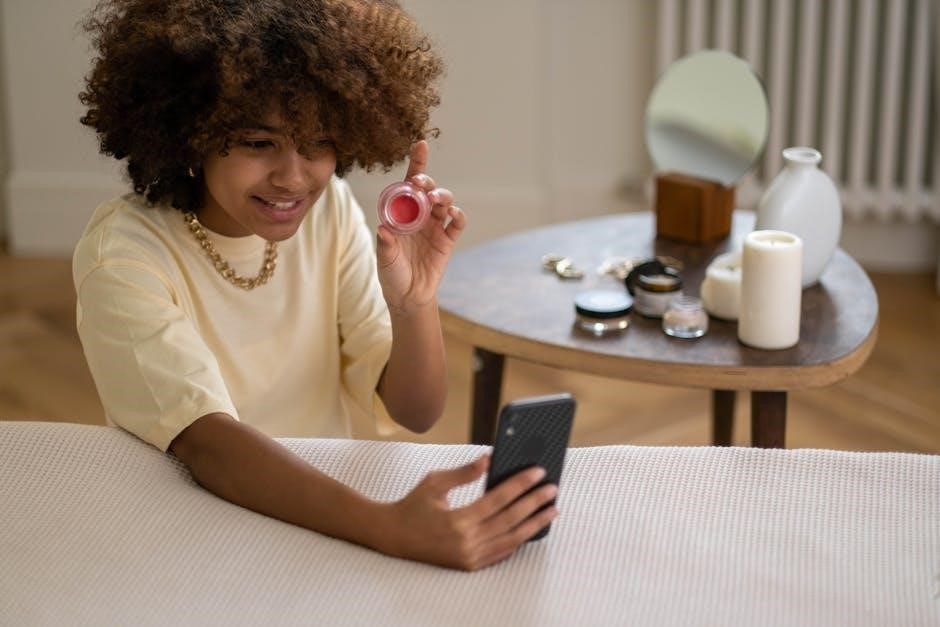
Performing Diagnostics with FORScan
FORScan allows users to run comprehensive vehicle scans, retrieve OBD-II codes, and monitor real-time sensor data. This helps identify issues and provides insights for necessary repairs.
6.1 Running a Vehicle Scan
Initiate a vehicle scan through the FORScan interface to identify issues. The software communicates with your car’s systems, retrieving trouble codes, sensor data, and system status. This process helps detect faults in real-time, providing a detailed overview of your vehicle’s health. Regular scans are essential for early issue detection and ensuring optimal performance. Use this feature to monitor and address problems promptly.
6.2 Interpreting Diagnostic Results
After running a scan, FORScan displays detailed diagnostic results, including trouble codes and sensor data. Each code corresponds to specific issues, such as system malfunctions or sensor irregularities. Use the software’s built-in resources or online databases to understand the meaning of codes. Addressing these issues promptly ensures your vehicle operates efficiently and prevents further damage. Always refer to repair guides or forums for clarification before making adjustments.

Reading and Clearing Trouble Codes
FORScan allows you to retrieve and interpret OBD-II trouble codes, identifying specific vehicle issues. Once repairs are made, use the software to clear the codes and test the fixes.
7.1 Retrieving OBD-II Codes
Use FORScan to easily access and retrieve OBD-II codes from your vehicle. Connect your car using a compatible adapter like the vLinker FS, then navigate to the diagnostics section. The software will display active or stored codes, helping you identify issues quickly. Ensure your vehicle is in the correct mode and ignition is on for accurate readings. Always backup your settings before proceeding.
7.2 Erasing Codes and Testing Repairs
After addressing issues, use FORScan to erase trouble codes. Connect your vehicle, select the clear codes option, and confirm. Always test repairs by driving the vehicle to ensure the problem is resolved. Use a reliable OBD-II adapter like the vLinker FS for stable connections. Backup your configurations to avoid data loss when making changes or clearing codes. This ensures a smooth diagnostic process.

Monitoring Live Data
FORScan allows real-time monitoring of your vehicle’s sensors, providing live data on parameters like engine speed, temperature, and fuel flow. This aids in diagnosing issues instantly.
8.1 Accessing Real-Time Sensor Data
Access real-time sensor data using FORScan by connecting to your vehicle’s OBD-II port. The software displays live parameters like engine speed, temperature, and fuel flow, enabling instant monitoring and diagnostics. This feature is essential for troubleshooting issues and optimizing performance. Customize the display to focus on specific sensors relevant to your vehicle’s health and operation.
8.2 Customizing Data Displays
Customize FORScan’s data displays to suit your needs by selecting specific parameters and organizing them into personalized dashboards. Users can choose from a wide range of sensors, such as engine speed, fuel pressure, or exhaust temperature. This feature allows for a tailored monitoring experience, making it easier to track vital metrics during diagnostics or performance tuning. Save custom layouts for quick access and enhanced efficiency.

Making Configuration Changes
Modify vehicle settings safely with FORScan by preparing your car and using an extended license. Backup your data before applying custom configurations to ensure system stability.
9.1 Preparing for Modifications
Before making changes, ensure you have an extended FORScan license and a reliable OBD-II adapter like the vLinker FS. Backup your vehicle’s AS BUILT files to prevent data loss. Research desired settings using forums or Google Sheets, and test changes incrementally to avoid system instability. Always prioritize safety and stability when modifying vehicle configurations.
9.2 Applying Custom Settings
Download the Windows version of FORScan and connect using a reliable OBD-II cable like vLinker FS. Navigate to the Configuration and Programming section, select your desired settings from predefined options or custom configurations. Test changes incrementally, monitoring real-time data to ensure stability. Refer to community resources like forums or Google Sheets for verified settings, and always review modifications before saving to avoid system instability.

Advanced Features of FORScan
Advanced features include real-time sensor monitoring, custom setting adjustments, and troubleshooting tools. Utilize predefined configurations or create custom ones, ensuring modifications align with your vehicle’s specifications for optimal performance.
10.1 Customizing Vehicle Settings
Customizing vehicle settings with FORScan allows users to tailor their car’s performance and features. By modifying parameters like engine settings, transmission behavior, and electronic controls, drivers can enhance functionality. The software provides predefined configurations and the ability to create custom profiles, ensuring adjustments are precise and safe. Always backup your system before making changes to avoid potential issues. This feature is ideal for enthusiasts seeking personalized vehicle behavior.
10.2 Troubleshooting Common Issues
Troubleshooting with FORScan involves identifying and resolving errors efficiently. Common issues include ABS errors, speed sensor mismatches, and license activation problems. The software provides diagnostic codes and guidance for repairs. Users can also find solutions in forums and tutorials, ensuring quick fixes. Regular updates and community support enhance problem-solving, making FORScan a reliable tool for maintaining vehicle health and resolving technical glitches effectively.

Best Practices for Using FORScan
Always backup your vehicle’s settings before making changes. Use trusted adapters like vLinker FS for stable connections. Avoid common mistakes by following tutorials and verifying settings in forums.
11.1 Backup and Safety Measures
Always create a backup of your vehicle’s current settings before making any modifications. This ensures you can restore your system if something goes wrong. Use trusted OBD-II adapters like vLinker FS to maintain a stable connection. Regularly save your “As Built” files to track changes and avoid potential data loss.
11.2 Avoiding Common Mistakes
Avoid rushing through configuration changes without understanding their impact. Always verify settings in forums or guides to ensure accuracy. Install software from trusted sources to prevent malware. Regularly update your tools and educate yourself on diagnostic codes to avoid unnecessary repairs. Patience and thorough research are key to using FORScan effectively.
Mastering FORScan unlocks enhanced vehicle control and diagnostics. Explore advanced features, stay updated with software releases, and engage with forums for continuous learning and troubleshooting support.
12.1 Summary of Key Takeaways
FORScan is a versatile tool for vehicle diagnostics and customization, offering both free and paid versions. It supports real-time data monitoring, trouble code management, and configuration changes. Beginners should start with the free trial, while advanced users benefit from the extended license. Always backup your data and consult forums for guidance to ensure safe modifications.
12.2 Continuing Your Learning Journey
To deepen your understanding of FORScan, explore official tutorials, forums, and communities. Resources like Adventuring Today’s guide offer step-by-step insights. Engage with forums for troubleshooting and tips. Practice safely and gradually, starting with small modifications. Stay updated with software releases and vehicle-specific configurations to maximize your skills and customization potential.
